How to configure a free single Let’s Encrypt SSL/TLS wildcard Certificate with NGINX
Prerequisites
- Have NGINX or NGINX Plus installed.
- Own or control the registered domain name for the certificate.
- Create a DNS record that associates your domain name and your server’s public IP address.
Reference:
- How to install nginx
- How to purchase a free domain using freenom
- How to add a DNS record in freenom domain registrar
- How to configure Free Let’s Encrypt SSL/TLS Certificates with NGINX
What is certbot
Certbot is a agent for letsencrypt that runs in a server to complete the letsencrypt challenge, request a certificate and get a certificate.
What is Letsencrypt challenge
Letsencrypt want to verify that you own the domain. So using certbot it will host some files in /.well-known/acme-challenge/ folder and serve this files publicly using nginx webserver.
Once it verifies the files, the challenge is completed and it will issue the certificate for the requested domain.
what is wildcard certificate
Wildcard certificate is a SSl/TLS certificate generated commonly for all subdomains.
If we dont know the subdomain to be used while generating the certificate. You can generate the wildcard certificate and we can configure any subdomain using this wildcard certificate.
Eg. We will generate certificate for domain name *.devopspilot.tk and later we can use this certificate to configure any subdomains like app1.devopspilot.tk app2.devopspilot.tk app3.devopspilot.tk
How to install cerbot
| sudo apt-get update sudo apt-get install certbot sudo apt-get install python3-certbot-nginx |
Create some sample application
To test wildcard certificate, we need some sample applications. Lets create one docker containers with sample python flask application.
| docker run -d -e APP_COLOR=red -p 8081:5000 vigneshsweekaran/helloworld-flask:latest |
Now we created one docker container which runs on port 8081
Now open the browser and verify the applications are running.
IP-address:8081 –> Should show background color as red
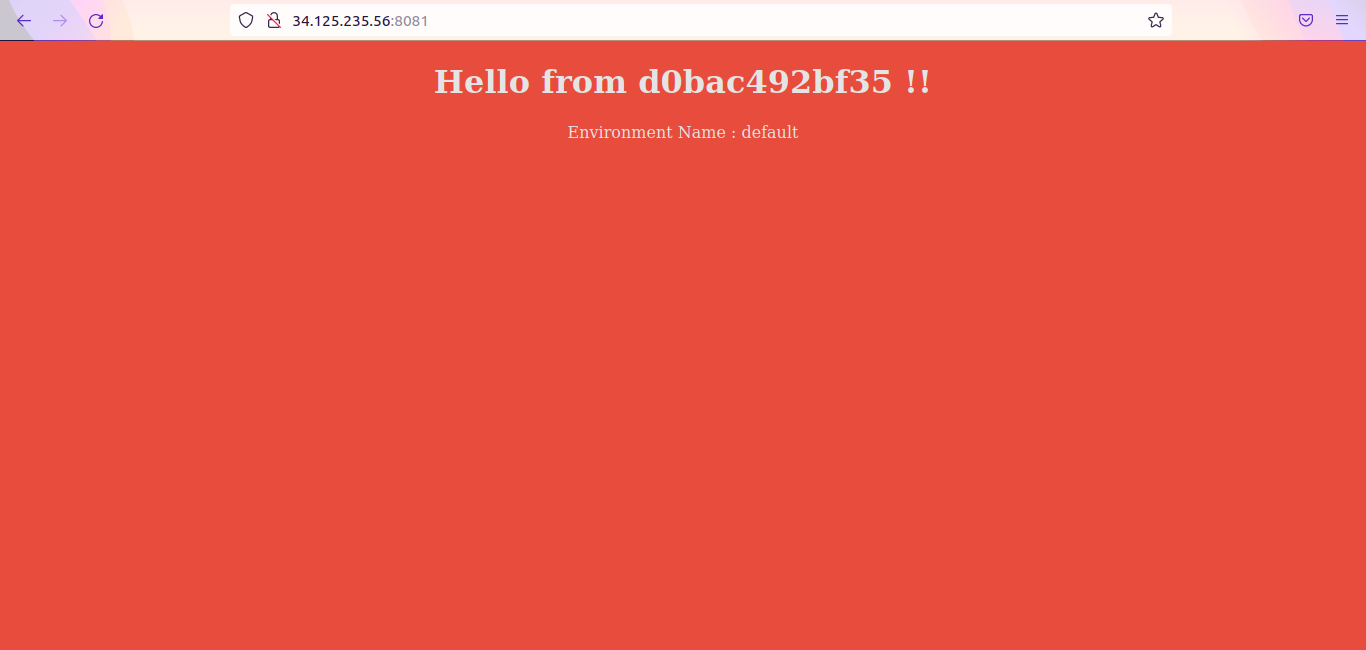
Configure DNS record in Domain registrar
app1.devopspilot.tk –> Public IP-address

Note :
- Public IP-address –> Public IP-address of your server, where docker container is running.
- Make sure ports 8081 is open.
- Replace devopspilot.tk with your domain name.
Generate certificate
For wildcard certificate we cannot use nginx plugin, since acme-challenge will not be completed by nginx.
For wildcard certificate we have to use dns challenge to complete the verification.
While generating the certificate it will generate one token, we have to add that token as TXT DNS record in domain registrar.
Lets run the below command to generate the certificate
| sudo certbot certonly –manual –preferred-challenges=dns -d *.devopspilot.tk |
It will ask for email address, agree the terms and conditions, copy the token and add the token as TXT record in domain registrar with sub domain as acme-challenge and then press Enter to continue and the certificate will be issued.
Note:
- If you are using freenom domain registrar, wait for 5 minutes before pressing ENTER after adding the TXT DNS record.
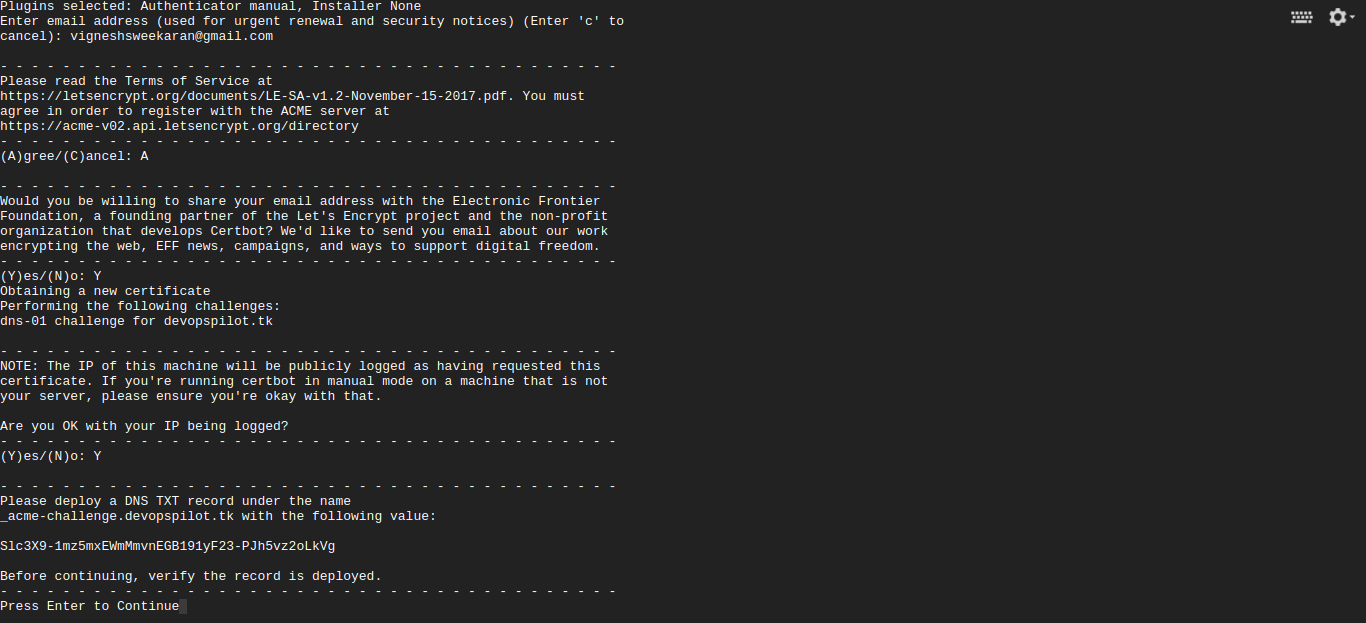
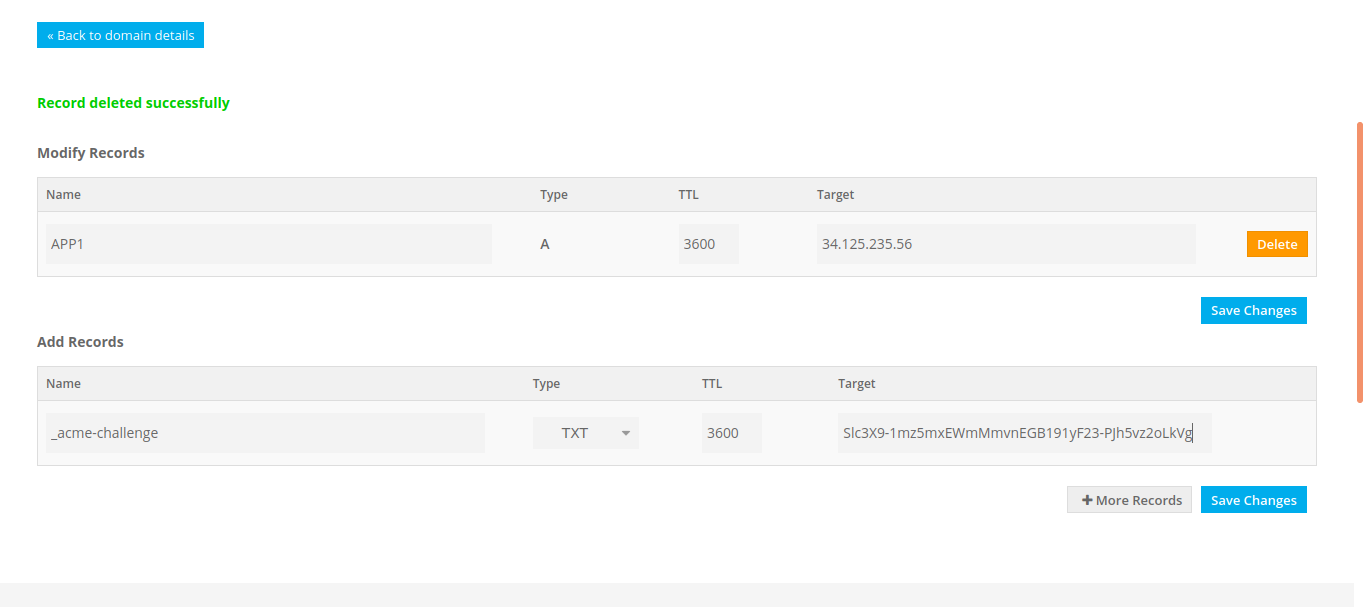

Configure Nginx
Remove the default configuration file in nginx
| sudo rm -f /etc/nginx/sites-enabled/default |
Create a new config file devopspilot.tk.conf in /etc/nginx/conf.d/ folder and put the following content
Info: Configuration file name can be anything
| sudo vi /etc/nginx/conf.d/devopspilot.tk.conf |
Replace devopspilot.tk with your domain name in config file
| server { server_name app1.devopspilot.tk; location / { proxy_pass http://localhost:8081; } listen 443 ssl; ssl_certificate /etc/letsencrypt/live/devopspilot.tk/fullchain.pem; ssl_certificate_key /etc/letsencrypt/live/devopspilot.tk/privkey.pem; } server { if ($host = app1.devopspilot.tk) { return 301 https://$host$request_uri; } listen 80; server_name app1.devopspilot.tk; return 404; } |
Run the following command to check for syntax error in conf file
| sudo nginx -t |
Output :
nginx: the configuration file /etc/nginx/nginx.conf syntax is ok
nginx: configuration file /etc/nginx/nginx.conf test is successful
Run the following command to reload the nginx webserver
| nginx -s reload |
Wait for couple of minutes.
Go to browser and type http://app1.devopspilot.tk
Now it will automatically redirect to https://app1.devopspilot.tk
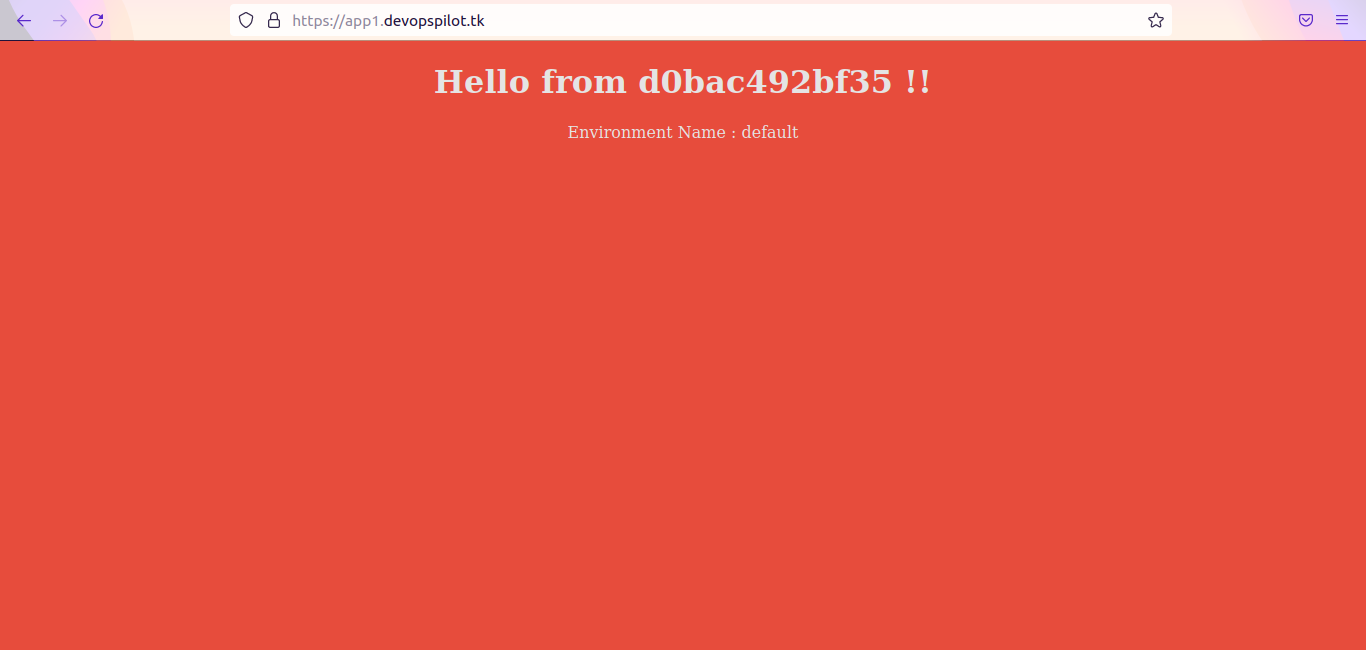
Letsencrypt certificates will expire after 3 months.
Since we have generated the ssl certificate using –manual argument we cannot automatically renew the certificate.
If we want to automatically renew the certificates we have to use the domain-registrar plugin while generating the certificate.
I have used freenom domain registrar, that is not supported by letsencrpt as a plugin to automate the DNS record challenge.
If you have used Godady, AWS Route53, Google Domains you can use the letsencrypt plugin to automate this.
Renew Process:
/usr/bin/certbot certonly \
–manual \
–preferred-challenges=dns \
–email test@gmail.com \
–server https://acme-v02.api.letsencrypt.org/directory \
–agree-tos \
-d ‘*.devopspilot.tk’
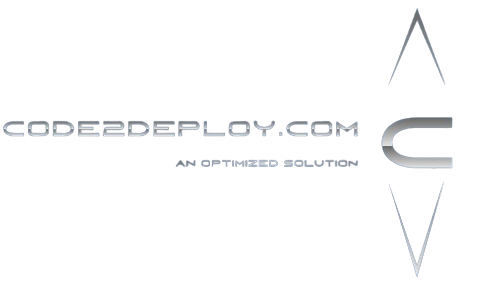
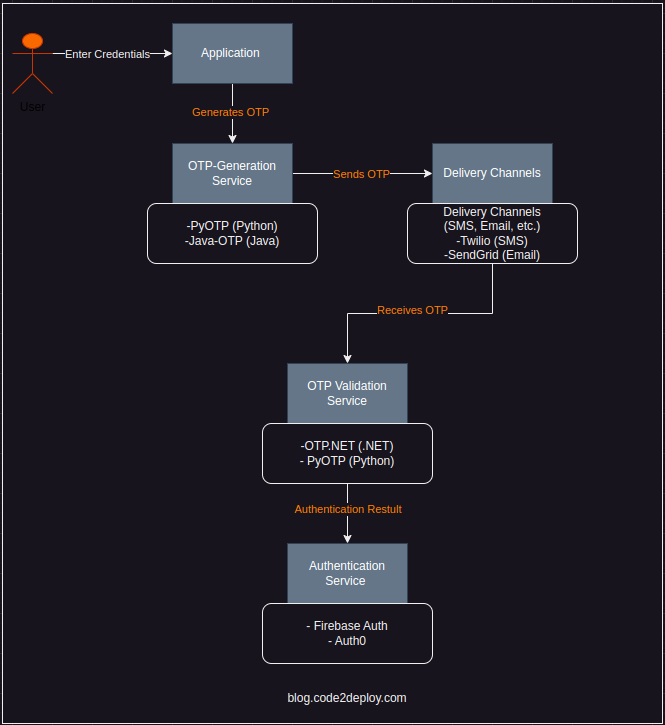

Well I truly enjoyed studying it. This article provided by you is very effective for correct planning.
You actually make it seem so easy with your presentation but I find this topic to be actually something which I think I would never understand. It seems too complicated and extremely broad for me. I’m looking forward for your next post, I抣l try to get the hang of it!